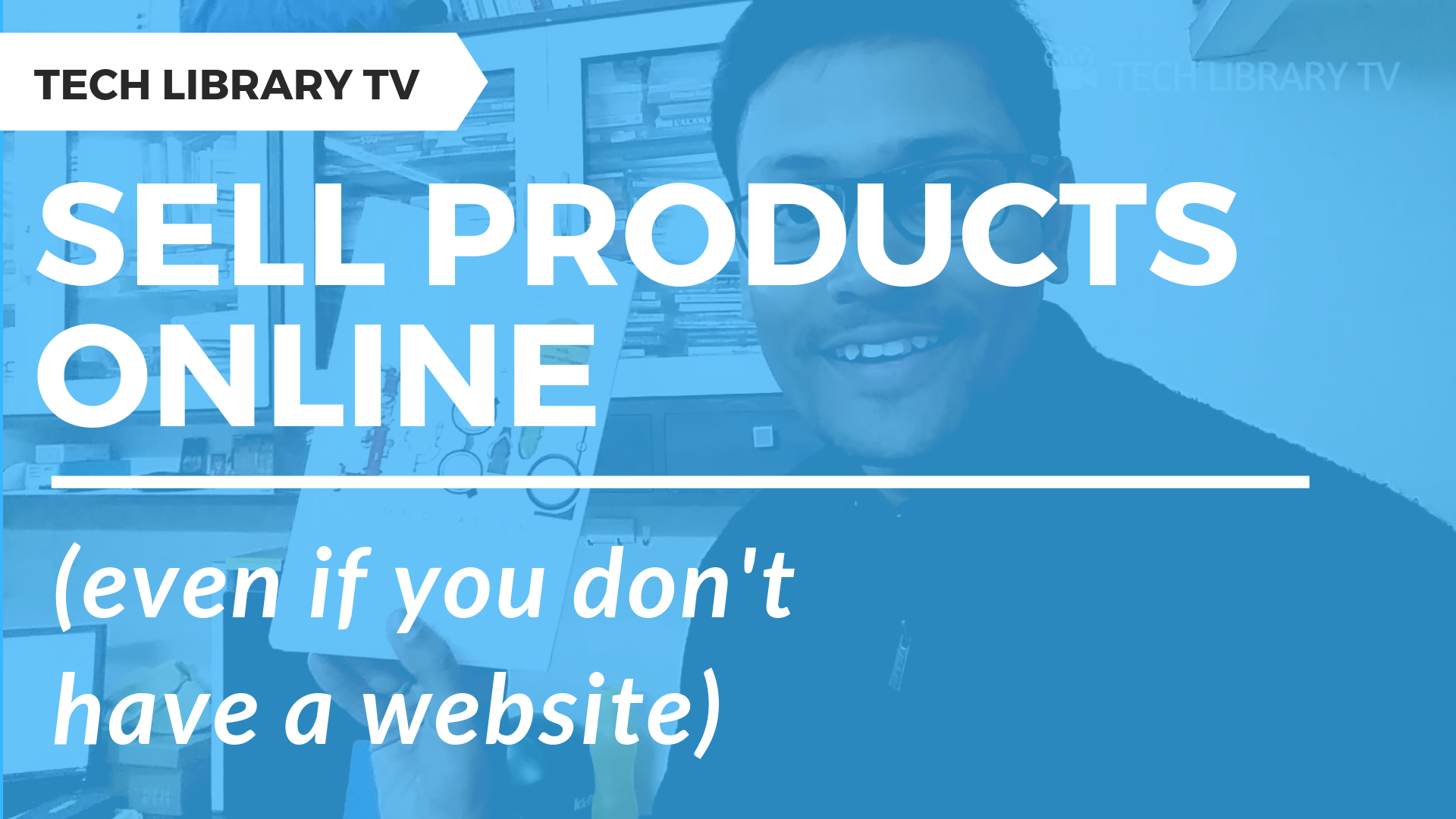How to sell your eBooks directly on your very own online store, we will see exactly how to do that in this article.
What is Instamojo and what are the benefits of using it?
- Instamojo helps us in creating our own online store to sell unlimited products online and earn passive income on the side.
- The online store comes with in-built payments enabled so we can collect payments from our customers.
- The payments are processed in Indian Rupees and deposited directly into the bank account in approximately 3 working days’ time.
- If you are the creative types making crafts or paintings, writing books, or wanting to sell any physical goods or digital courses and tutorial videos, then you could do all of those using Instamojo without spending anything.
- You could practically sell anything on your store.
- You could also offer up products for FREE or let customers pay what they want for a particular product.
I have been using Instamojo myself since more than an year now to sell my eBooks, both for free and at cost.
Here’s a video demo to show you exactly how to sell your products online using Instamojo:
The best part is selling digital goods through them like eBooks, which is also what I did, where they allow to host the files on their server for free. Now this is a huge deal if you see, because as you might know, the only issue with Amazon KDP is that selling our eBooks for FREE is not easily doable on Amazon.
Even if you get it to sell for free, the eBook becomes permanently-free on Amazon (which is called Perma-Free) and we cannot sell it again for a price later on.
If you ever want to just give away your eBook for free, but also want to CHANGE your pricing model later on, you would want to sell your books on your own website, and that’s where using the Instamojo integration will help you.
Just remember that eBooks should not be on KDP select if you want to do that.
Now, how to sell digital goods online for free?
As I said, the best part is ‘hosting‘ your digital files like PDF eBooks, or any eBook formats, or software, etc. Instamojo offers file hosting for free.
All you need to do is just:
- upload your files to Instamojo and
- use the embed link from product settings to
- send to your customers or post it on Twitter, Facebook, or WhatsApp.
Let’s now see their pricing structure in detail-
- No setup fees, or no maintenance charges,
- No minimum commitment to get started – you pay their fees only when YOU sell.
And you can get started in just 2 to 5 minutes. They have quick and reliable transfers where you can automatically receive money in your bank account within 3 days of your sale date.
Instamojo charge ZERO transaction charges for collecting payments from your buyers if you want to use their NEFT/Bank online transfer facilities.
And the charges for collecting credit or debit card payments is just 2% per transaction + 3 rupees, as a convenience fee, at the time of writing this blog post.
They also support wallets, UPI gateways, and EMI options with some top banks through their payment gateways.
There is also a fee calculator tool (locator in the footer of their website) if you want to find what exactly you will earn from each transaction.
Let’s take some action now, and see how to sign up-
Go to their sign up page.
And if you use this special referral link when signing up (https://techlibrary.tv/instamojo – opens in a new tab), Instamojo gives you a bonus Rs. 500 after you make your first sale.
Follow the 6-step process to provide necessary details required to create your free Instamojo account as shown in the screenshots below:
Once your Instamojo account is created – complete the KYC steps by uploading documents for address and id proof to get your account verified, create your online store and start selling.
It’s that simple.
Caution: just remember that without getting your account verified by uploading the KYC requested documents, your account might have some monthly limit of ₹10000 and some limitations on your admin dashboard.
Let me now walk you through the settings pages and all the available features.
Once your account is setup, you can login to your dashboard. The Dashboard page shows you the recent transactions, and past sales.
This is the Payment Links page where you can simply send this link to your customers, friends, or family to receive any kind of payments.
Just click on ‘Send link‘ button to share it with whoever you want to request payment from.
You can see a preview of how it looks by clicking on ‘preview‘ button, or send the link by WhatsApp, or a button or link on your website, or just simply as a QR code for others to scan and pay directly to you.
Next is the Products and Store page:
This is where we can see all our physical and digital products we have in our online store.
Once a successful transaction is done, the details of the transactions reflect within your dashboard.
How to add a product to your online store –
Once you create your account – go to your online store from your profile menu – click on ‘Add product‘, choose the type of product you want to sell, upload your file – preferably a single file or a zip file if you have multiple files – you can leave this blank if you are not registered with GST or key these in if you have these codes, then input the cost, or check the box that shows you want to sell it for free.


If you want your customers to pay any amount as they like, then choose this option.
And then add product description and images, choose Advanced and SEO settings (which are all optional), and click on ‘Add Product to Store‘ button to list your products to your online store. So, that’s how you setup your store to sell digital goods.
Now what about refunds?
When I started selling online, I wondered what if a customer requests a refund that I need to initiate and give them their money back!
As per their website, refunds are possible with Instamojo. Sellers can issue a full or partial refund for any of the payments received by him within 180 days of the date of transaction.
The company will then execute the refund within 24 hours of the case creation, however, the final credit of the amount in buyer’s account is subject to the acquiring and issuing banks internal policies, and it may take several days to credit back the amount.
When a refund is initiated, no additional transaction fee is charged for transferring the money back into your customer’s account.
Here’s a Pro-Tip:
 If at all you don’t want to bear the convenience fees, just disable the convenience fee option in your account settings, so your buyers will bear that nominal fee at the time of payment.
If at all you don’t want to bear the convenience fees, just disable the convenience fee option in your account settings, so your buyers will bear that nominal fee at the time of payment.
This is usual with some merchants where the customers pay extra for certain kind of payments, thus you receive your full retail price for your product. You can also have customers pay you with Instamojo NEFT and have no convenience fees charged at all for anyone.
You need not even share your bank details for getting paid through NEFT with instamojo – https://www.instamojo.com/blog/launching-instamojo-neft-direct-bank-transfer/
Selling physical goods with Instamojo
If at all you want to sell physical goods, you can setup your shipping options from their MojoXpress Shipping logistics service provider. You can also read through their detailed FAQs section (https://www.instamojo.com/apps/details/com.instamojo.vamaship/faq/) or just call them up if you want any help.
Next “API and Plugins” page is for people who are integrating Instamojo with Android or iOS mobile apps – so i will skip that section for now.
Then App store is a place where we can ‘subscribe‘ to some pretty good add-ons from Instamojo to enhance our experience and our customers’ experience like we can start our own affiliate network – so if you have a good customer who wants to help you in selling your product, you can offer them a part of your earnings as referral commission.
This is really a great feature to make your product go viral in sales. Then you have other apps that you can use to integrate with your email providers, payment retry options, sms alerts, generate professional invoices for payments you receive, send payment reminder emails, create business cards, and much more. There are some apps that require credits that you can also buy from them for a cost.
Next comes our:
- Sales and customers,
- payouts,
- spends, and
- analytics sections.
Here’s where you can see all your sales and customer details, and export them as needed in .CSV format to your computer if needed.
Now, all said and done, here’s another word of caution: always refrain from selling others’ copyrighted works and be aware of copyrights, Please also be prudent and don’t buy from anyone if the seller is not the author.
Finally, here’s a question for you – so based on what you just saw, what support do you need to get started in selling your creations online – let me know in the comments below.