Usually there is no way to reopen incognito tabs, but in this guide, we’ll see how to reopen a closed incognito tab easily in your Chrome browser.
If you are here with a hope to reopen your already closed incognito tabs, sorry my friend, this technique that I’m going to show you will only work from this point onwards after you do what you see in this guide.
I’m using Google Chrome for this guide and it should work for any chromium based browser like Microsoft Edge.
Now, for this to work, you need a browser extension, of course, because this is not an inbuilt setting for incognito windows.
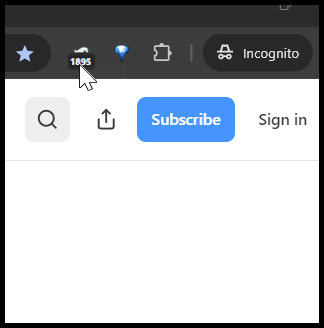
So, download and install this extension called “Sexy Undo closed tab“.
Once you install this from the Chrome Web Store, you can customize it so that whenever you close the tabs, it can help you reopen them.
For this to work in Incognito windows, you need to do one important setting.
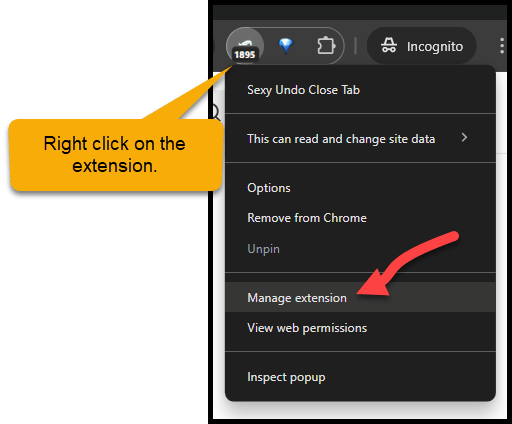
When you go into this manage extension, for this particular extension you want to enable this for your incognito as well. See Step # 1 in the below screenshot.
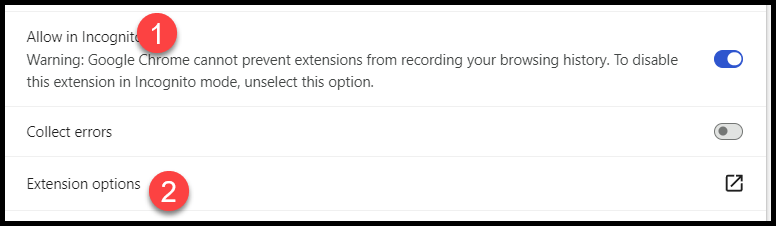
And, if you want to assign any keyboard shortcut to do this like a control Z, you can also do that by clicking on the extension options. Shown in the Step # 2 above.
In the settings screen, you can enable the control Z shortcut, if you want.
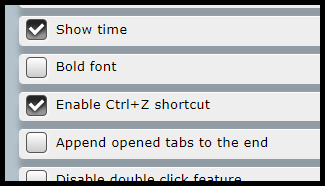
This extension works for any number of tabs.
Also read: This is how you can download GIF files with Sound!
