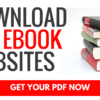In this blog post, I will show you how to hide the contents of the cells in an Excel file.
In this method, the contents won’t show up on the cells upfront on your sheet but it will be visible in the formula bar when the cell is clicked.
Read: How to find how long your computer has been turned on?
Here’s what you have to do:
Simply click on the play button in the video below to learn now by watching, if not simply scroll down to read further:
Right-click on the cell or cells where you want the contents to be hidden.
Select Format cells. alternatively, you can also hit the Ctrl + 1 key combination on your keyboard. OR you can also click on this tiny arrow on your Number group under the HOME tab.

In the Format Cells dialog box, under the Number tab, select custom.
Under the Type field, type three semi-colons. Click OK to save it.

That’s all!
You can see that the cell contents are now hidden, but only visible on the formula bar.