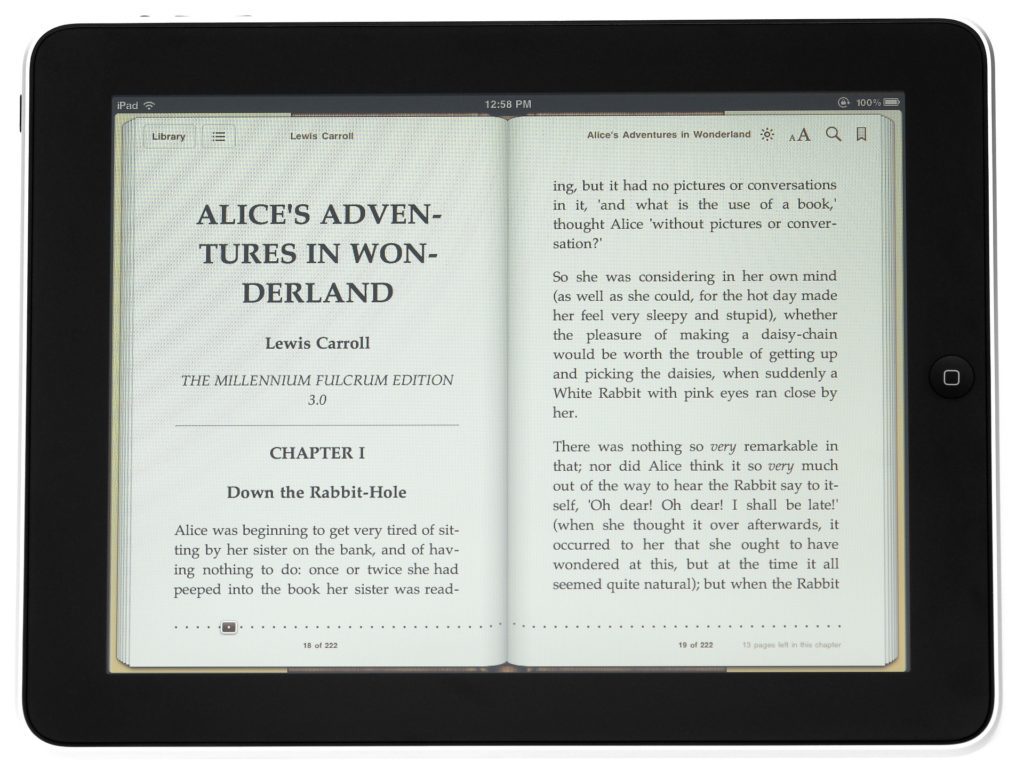If you ever wanted to convert your image file with lots of text in it to a document, without installing any software – you can use Google docs to do that for you in a matter of just seconds.
Here’s how to do that.
Step 1: Simply drag your image file that has text in it to your Google drive.
Step 2: Then right click on your image file and select “open with > Google Docs”.
This converts your image into text format.
You’ll see that your image got automatically converted into
You’ll also notice that the image is placed at the beginning of your document, so you can either choose to leave it there or delete it from your document.
Now if you want to save it into Word or any other formats like PDF, TXT – you can do that by clicking on the File menu, Download as and then choose your option.