In this guide post, we will see the details on KDP eBook setup – especially the metadata guidelines.

Language – select your book’s primary language – it’s the language in which your book was written.
The book’s title, subtitle information you specify on your book’s cover / interior files such as the Front Matter, MUST match the fields you fill up while setting up the book on KDP.
If your book is in a series, like the The Shiva Trilogy – enter a suitable name such as that.
A series number, is optional. It shows the readers which part of the book the reader is looking at (either to purchase, or just browsing on Amazon) – Vol 1, Vol 2, Vol 3 / Book 1, 2, 3 and so on. This helps your readers to read your books in a certain and specific order. Or else, they could pick up the wrong order, thus confusing the scenes or the flow in your story or sequence.
Design Tip: Also, as much as you can, try to keep your book series’ cover design themes similar – so they are “visually together” when people search for it.
Again, to reiterate, the above information must match on both places – inside your book/ on your book’s cover AND the metadata fields in the eBook Details page while setting up your eBook/PaperBack in KDP account.
Edition Number tells the readers which version your book is in – if you have updated your already published book, then enter your updated edition number. If you are publishing for the first time (your book), then it will become your Edition one. This is an optional field.
Primary Author or Contributor: if you are the original author who wrote the book, enter your name (or Pen name). Ensure not to mislead people by entering famous names, unless you share the same name as them. Primary Author name field is mandatory, while the Contributors names are optional. You could enter an additional Author name, Translator name, Editor name, etc. And just so you know – if you are the one who did all of that, there is no need to enter your name multiple times. The Primary Author name will suffice 🙂
(Psst… check more guides on my Gumroad page here – opens in a new tab)
Description. This field is a free ticket to your book’s success. A large share of your book’s success depends on how well you describe what your book is all about in this field. Use HTML if you like, but provide a great summary, a cliffhanger type description (for novels), bulleted list of contents, an elevator pitch to your readers for them to be enticed enough to purchase your book.
Publishing rights: Unless you are publishing a public domain book, you can select that you own the copyrights to the book you are uploading.
Keywords: Going by the face value of what they suggest, many people only enter key ‘words’, while forgetting that we can actually enter key ‘phrases’ in those 7 goldmine fields. These keywords/key phrases will determine many factors for your sales, next to the description field. These could also decide which additional categories your book might fall under. So use them wisely – make use of tools like Rocket, or even Amazon’s own search field suggestions.

Categories: this looks simple. But not easy – just choose two categories that best describes your book’s subject. It’s quite a relief to know that we can always test this by changing after a week or so by doing some A/B testing on which category has more reach, or which works best overall. But don’t deviate or mislead by categorizing your book into totally vague categories. Be relevant.
Age and Grade Range: Be your own best judge by choosing this field appropriately. It’s an optional field, but if you have written an adult or erotica novel then be kind in choosing an appropriate age limit in this field – you will save a family’s upbringing culture by doing that!
Finally, Pre-order: this field is active only during the first time you publish a book and when your book is in draft status. After publishing, it shows day and date of when your first edition got published. Also, this field is not available for Public domain books nor paperbacks – only new eBooks.
That’s all there is about the Kindle eBook Details section of the eBook setup process. I will write on the eBook Content setup and eBook Pricing setup pages on another detailed blog post.
Till then, you take care!

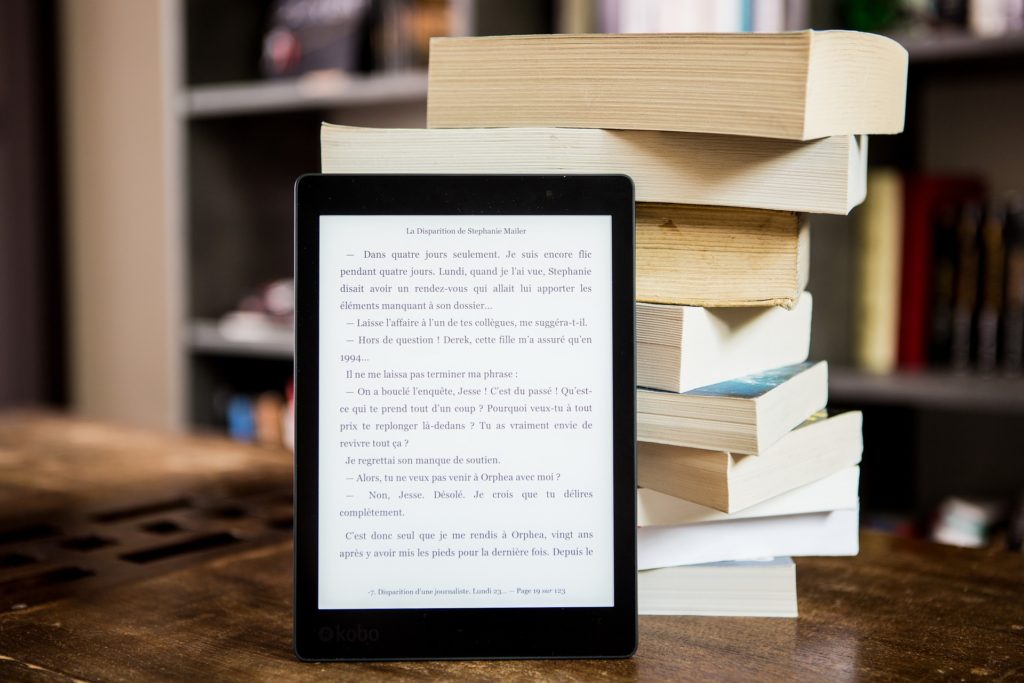


Hi sir
I am facing below mentioned issue in published ebook on kdp. I tried to resolve it many times but it still not resolving so kindly help me.
Issue:
Metadata – Language defect
Notes from Amazon
We have already checked at our end and see it doesn’t meet the criteria. The title should be resubmitted to avail Indian language features like Dictionary, Translation and Wikipedia (by reingesting the file [content file] again through your KDP account).
Please understand, other authors/publishers face the same issue and we ask them to take similar actions. Then the issue is resolved.